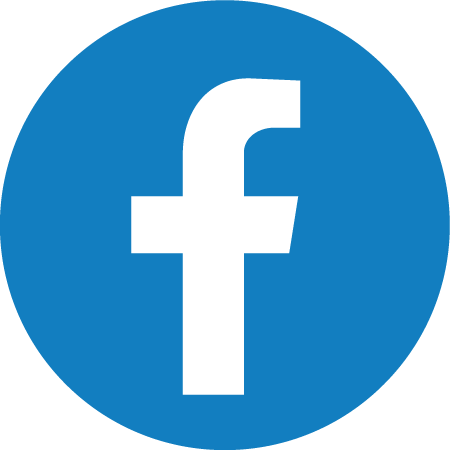We often take our printers for granted when they’re running well….but when printer issues arise, they can grind productivity to a halt. In this blog, we’ll share some practical tips and tricks to troubleshoot common business printer issues. By the end of this post, you’ll know how to address paper jams, low print quality, connectivity problems, error messages, and slow printing speeds. Let’s get started!
Common Business Printer Issues
Paper Jams
Paper jams are a common and frustrating problem in offices. They often occur due to misaligned paper, overfilled trays, or worn-out rollers. To clear a paper jam, follow these steps:
- Turn off the printer and unplug it.
- Open all access panels and carefully remove any jammed paper.
- Ensure the paper is aligned correctly and not exceeding the tray capacity.
Reassemble the printer, plug it back in, and run a test print. Regularly cleaning the paper feed rollers can also help prevent future jams.
Low Print Quality
Low print quality can manifest as faded prints, streaks, or smudges. Such issues often result from dirty printheads, low ink or toner levels, or incorrect settings. To improve print quality:
- Clean the printheads using the printer’s built-in cleaning function.
- Check ink or toner levels and replace them if needed.
- Adjust print settings to a higher quality option.
Regularly updating your printer drivers can also improve print quality by ensuring compatibility with your computer.
Printer Connectivity Problems
Connectivity issues are common, especially with Wi-Fi-enabled printers. Problems can include the printer not being recognized by the network or failing to print wirelessly. To resolve these issues:
- Check that the printer is connected to the same network as your computer.
- Restart both the printer and the router.
- Ensure network settings such as IP addresses are correctly configured.
If problems persist, reinstalling the printer software can often resolve connectivity issues.
Error Messages
Printers display various error messages, ranging from low toner warnings to mechanical failures. Understanding these messages is important to help you solve the problem. Common messages include “Out of Paper,” “Paper Jam,” and “Toner Cartridge Error.” To address these:
- Follow the on-screen instructions provided by the printer.
- Refer to the printer’s manual for specific error codes.
- Perform a general reset by turning off the printer and unplugging it for a few minutes.
If the error persists, consulting the manufacturer’s support website or customer service might be necessary.

Slow Printing Speed
Slow printing speeds can be frustrating, especially during busy workdays. This issue can stem from high-resolution print settings, outdated firmware, or large print jobs. To speed up printing:
- Select a lower print quality setting for non-essential documents.
- Update the printer’s firmware and drivers.
- Break large print jobs into smaller batches.
Regularly maintaining your printer can also improve its overall speed and efficiency.
Proactive Printer Maintenance
Preventing printer issues is just as important as troubleshooting them. Regular maintenance can extend the lifespan of your printer and ensure consistent performance. Here are some maintenance tips:
- Clean the printer’s interior and exterior components regularly.
- Update the printer’s software and firmware periodically.
- Schedule routine maintenance checks with a professional technician.
By staying proactive, you can minimize disruptions and keep your printer running smoothly.
Advanced Troubleshooting Techniques
Sometimes, basic troubleshooting may not resolve complex printer issues. In such cases, seeking professional help is advisable. Advanced techniques include:
- Reinstalling printer drivers to fix software-related problems.
- Performing a factory reset to restore default settings.
- Updating the printer’s firmware to address compatibility issues.
Professional technicians can diagnose and repair hardware-related problems, ensuring your printer operates at its best.
Final Words
Addressing common printer issues can significantly improve workflow and productivity in your office. Often these problems can easily be solved by using our tips and tricks. Don’t forget to schedule regular maintenance checks and seek professional help when needed.
About Proven IT
Proven IT helps organizations leverage technology to boost productivity, control costs and protect confidential data. Headquartered in Illinois with customers throughout the United States, popular solutions include Managed IT, Cybersecurity, Managed Office Services, Integrated Voice & Data, Physical Security Systems and Business Process Automation.